Many times these emails are not worth, but they come to our inbox. Then delete these emails regularly or daily becomes task of our daily routine. To do this task Email Filter is the best option. To get free from deleting an un-important mail, just start using the filters.
Steps:
If you use Gmail, then go to “Settings” in the right side where gear icon is present. Gmail's filters allow you to manage the flow of incoming messages. Using filters, you can automatically label, archive, delete, star, or forward your mail, even keep it out of Spam.Then it will open all the g-mail’s settings. On that click on “Filter” tab.
Then click on “Create a new filter” it opens a form window. Add a mail id which you want to get deleted automatically, into the “From” box and again click on “Create filter with this search“.
Then you get a list of different options. In that click on “Delete it”.
Then click again on “Create Filter”. That’s set. Now the mails coming from you entered email id will be getting deleted automatically. You don’t want to delete it.
Want to know abot How to Increase Speed of Computer just Click Here
If you get any problem with these steps, then please comment below. If you like this trick then please share it with your loved ones. Because “Sharing is Caring….!!!”Happy Blogging…!!!



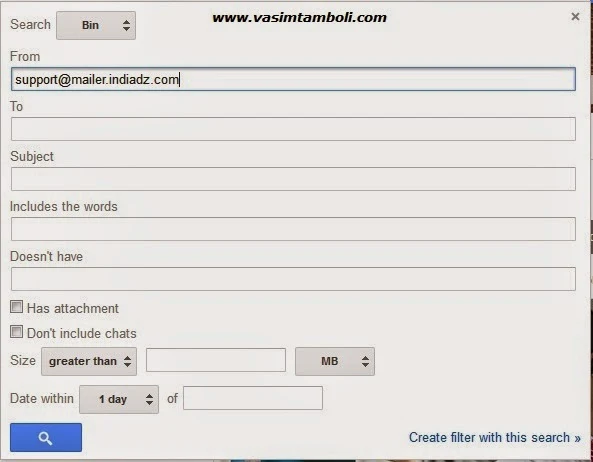





.pngL.jpg)





0 Comments :
Post a Comment