Now a days every person uses a smartphone and every smartphone has facility of WiFi. Some smartphones having only 2G data connection so who using that handset having problem of slow internet connection. So here is the solution of that problem. Requirement is Laptop and Broadband/3G Internet Conection.
Steps
1. Download Virtual Router Plus software from Here.
2. Install Virtual Router Plus on your laptop.
3. Now Set Network Name(SSID) and Password.
4. Start your Broadband/3G internet connection.
5. Select your connection under the list "Shared Connection"
6. Click on Start Virtual Router Plus.
7. Done...!! Now start your WiFi on your phone and serarch for your network. Then type password and click on connect. And now enjoy fast internet speed on your 2G enabled smartphone.




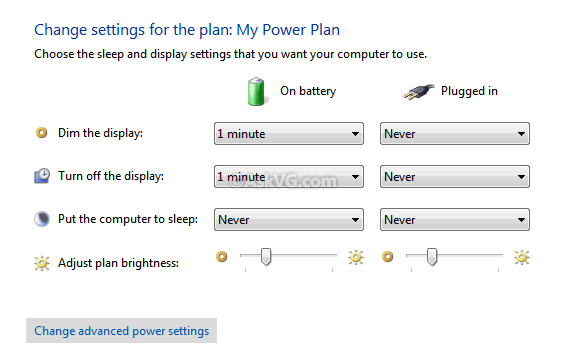




.pngL.jpg)




