Steps:
2. Then following window opens at your desktop. Select the Drive which you want to add this facility.
3. Then select “Don’t move files to the Recycle Bin. Remove files immediately when deleted” this option.
4. After that click on “Apply” button and finally click on “OK” button. That’s it. You have now successfully upgraded the facility on your PC or Laptop.
5. Now if you delete any data from your Local Drive (C:) then it will not go to the Recycle Bin; it will be deleted permanently. Of course this option sometimes may be dangerous. So be careful after applying this option to your PC or Laptop.
6. Do this procedure for other drives like Local drive (D:) , Local drive (E:) and Local drive (F:) for applying this facility.
Hope you like my article. To get in touch with my blogs latest update subscribe my feeds.
Happy Blogging!!!


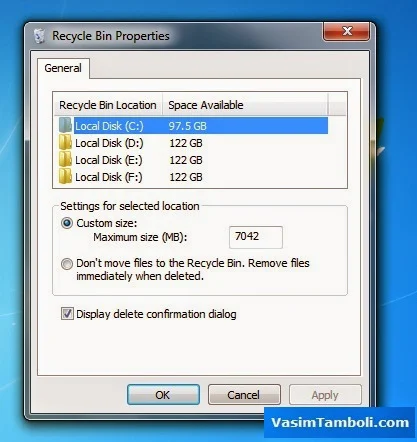
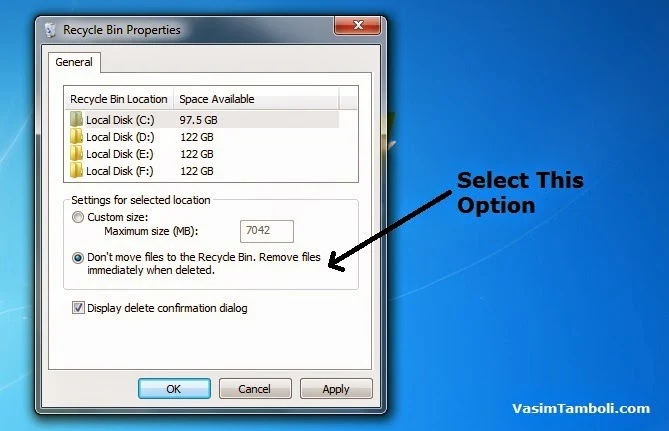
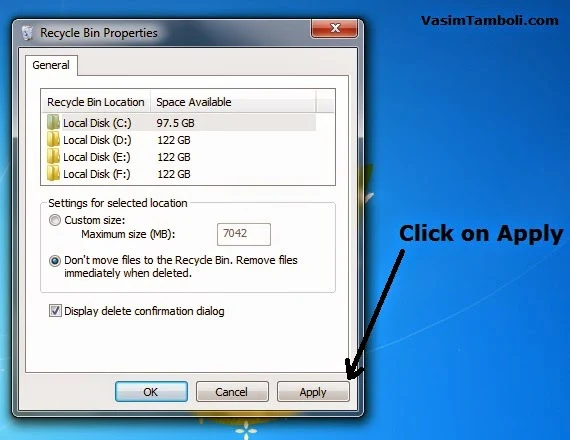




.pngL.jpg)





0 Comments :
Post a Comment