Many times we come across several websites where the right click has been disabled. This is done mainly to avoid any copying of text or images from the webpages of the website. Now follow the following steps in order to enable right click on various right click disabled websites. The disabling of the right click is done mainly by the means of JavaScript and thus it will also depend on the browser that you might be using. Here we will tell you how to disable it on Mozilla Firefox, Internet Explorer and Google Chrome.
Mozilla Firefox
1. Download the RightToClick add-on from the link given below and install it.
To download add-on Click Here
2. On installation a golden arrow will appear on the top right corner. When any right click disabled site appears then click on the mouse pointer to generate various options for the right click.
3. You can access and tweak with the advanced options by clicking on the mouse icon or by going to Tools and then clicking on the RightToClick.
2. On installation a golden arrow will appear on the top right corner. When any right click disabled site appears then click on the mouse pointer to generate various options for the right click.
3. You can access and tweak with the advanced options by clicking on the mouse icon or by going to Tools and then clicking on the RightToClick.
Internet Explorer
To enable right clicks on the site, no special plugins are required for it but you should follow these steps in order to enable it.
1. Click on Tools and then select Internet Options
2. Select the Security tab and click on the Custom Level
3. Scroll down to Scripting Action
4. Finally Disable the Active Scripting option
5. Click Ok.
Google Chrome
Follow these steps to enable right click.
1. Click on the Wrench Icon menu on the top right hand side of the browser window and select the Option from it.
Google chrome settings
2. Click on the Under the Hood tab and click on the Content Settings and select the JavaScript.
under the hood
Content settings
3. Disable the java script and open the website.
After you have visited the site, revert back the changes that you have made in your respective web browsers because many sites use JavaScript to add various effects.
Happy Blogging...!!! :-)
Summary:
Finally we learn how to enable right click to our browser.Happy Blogging...!!! :-)























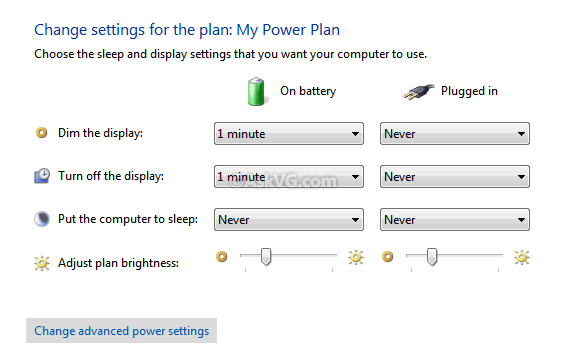









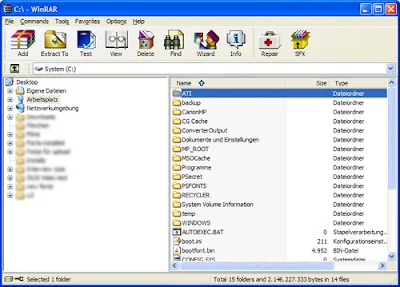









.pngL.jpg)




